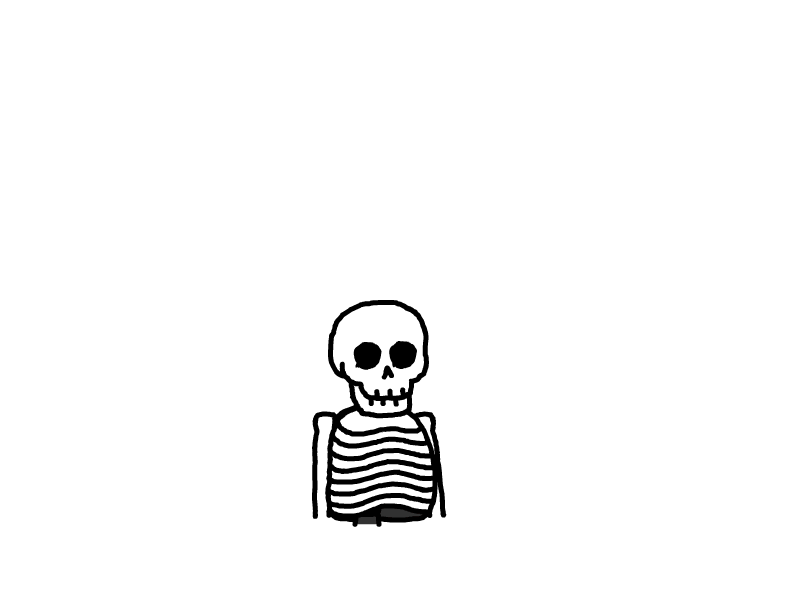SwiftUI基本控件
准备用SwiftUI撸个小项目玩一下,边做边记录用到的东西。
Text
Text("文字")
.font(.custom("BradleyHandITCTT-Bold", size: 36))
.frame(width: 200, height: 80, alignment: .bottomTrailing)
TextField
TextField("User Name", text: $username, onEditingChanged: { (value) in
print("onEditingChanged:\(self.username)")
}) {
print("onCommit:\(self.username)")
}.textFieldStyle(RoundedBorderTextFieldStyle())
//密码输入框
Text("Your password is \(password)!")
SecureField("Your password", text: $password) {
print("Your password is \(self.password)!")
}
.textFieldStyle(RoundedBorderTextFieldStyle())
Button
Button(action: {
print("---Third button action.")
}) {
Image(systemName: "clock")
Text("Third button")
}
.foregroundColor(Color.white)
.background(Color.orange)
Button(action: {
print("---Button with image.")
}){
HStack {
Image(systemName: "star")
Text("Button with image")
}
.padding()
.background(Color.yellow)
}
Spacer是一个灵活的空间视图,在两个x或y轴上进行扩展
HStack {
Image(systemName: "clock")
Spacer(minLength: 50)
Text("\(Date())")
}
Divider
分割线,和容器方向垂直。
Image(systemName: "clock")
Divider()
.background(Color.purple)
.scaleEffect(CGSize(width: 1, height: 10))
Text("\(Date())")
Image
Image("imageName")
.resizable()
.aspectRatio(contentMode: .fit)
Image("imageName")
.blur(radius: CGFloat(2), opaque: true)
Image("imageName")
.mask(Circle())
Image("texture")
.resizable()
.frame(width: 300, height: 300)
.mask(
Text("SWIFT UI!")
.font(Font.system(size: 64).bold()))
Image("girlPicture")
.scaleEffect(0.8)
Picker相当于UIKit中的UIPickerView
struct ContentView : View {
var number = ["first", "second", "third"]
@State private var selectedItem = 0
var body: some View {
VStack {
Picker(selection: $selectedItem, label: Text("Number")) {
ForEach(0 ..< number.count) {
Text(self.number[$0]).tag($0).foregroundColor(self.colors[$0])
}
}
Text("Your choice: ")
+ Text("\(number[selectedItem])").foregroundColor(self.colors[selectedItem])
}
}
}
PickerDate
DatePicker(selection: $selectedDate, displayedComponents: DatePickerComponents.date) {
Text("Date")
}
Slider
Slider(value: $temperature, in: -20...40) { (item) in
print(item)
}
Stepper
Stepper(onIncrement: {
self.temperature += 1
}, onDecrement: {
self.temperature -= 1
}, label: { Text("Temperature: \(Int(temperature))") })
Segment似于UIKit中的UISegmentedControl
Picker(selection: $selectedAnimal, label: Text("animals")) {
ForEach(0 ..< animals.count) {
Text(self.animals[$0]).tag($0)
}
}.pickerStyle(SegmentedPickerStyle())
Toggle
Toggle(isOn: $showNotification) {
Text("Show notification:")
}.padding()
TabView
TabView {
Text("The home page.")
.font(.system(size: 21))
.tabItem({
Image(systemName: "imageName")
Text("Home") })
.tag(0)
Text("The settings page")
.font(.system(size: 21))
.tabItem({
Image(systemName: "gear")
Text("Settings")
})
.tag(1)
}
本文是原创文章,采用 CC BY-NC-ND 4.0 协议,完整转载请注明来自 风屋
评论
匿名评论
隐私政策
你无需删除空行,直接评论以获取最佳展示效果